December 20, 2003
Tricky clicky widget flipping.
I’ve been running Panther for a full week on my Mac at the office. Needless to say, I’m tremendously impressed by the increase in speedi-quickness. Application launches are almost nearly as fast as they were under OS 9 for programs like BBEdit. Finally. But as with any change or update, there comes the part about getting used to a few new things. For instance, it took me a while to figure out that the Process Viewer utility is now called Activity Monitor. Dang, I’m sure that utility was in this folder before, wasn’t it? And I now know how easy it is to quit and relaunch the SystemUIServer when Panther mucks up all those useful Menu Extras that had behaved so nicely under Jaguar. Certainly, Unsanity’s updated Menu Extra Enabler helped smooth out a few of those winkles. Not everything this past week was about fixing busted stuff. I also discovered the following little trick using the lozenge-shaped toolbar widget in the top right-hand corner of all Finder and most preference windows. The default behaviour of clicking on this widget toggles the visibility of the toolbar — and in the case of the new Finder windows, the sidebar as well. But if you hold the command key down while clicking the toolbar widget, you can cycle through all of the various icon and text view options available. These are not limited to Finder toolbars, but can also be applied to any window with a toolbar where you do not normally have the ability to customize the appearance. This includes the main System Preferences window and application preferences as illustrated in Safari below. Pretty cool, eh? 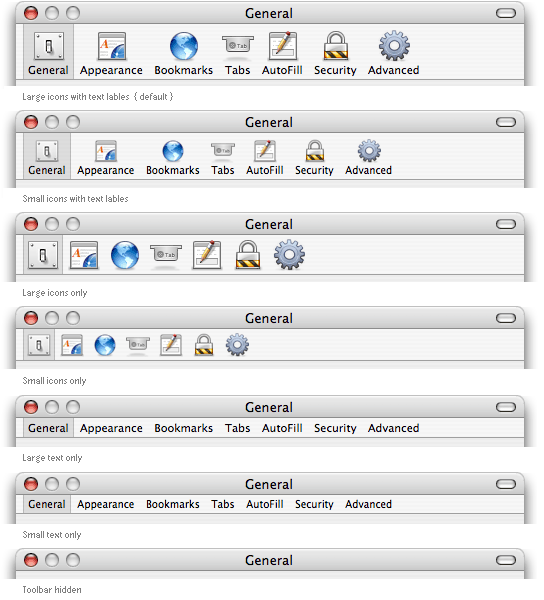
This item was posted by .
Categories:
Leave a comment or send a trackback from your own site.